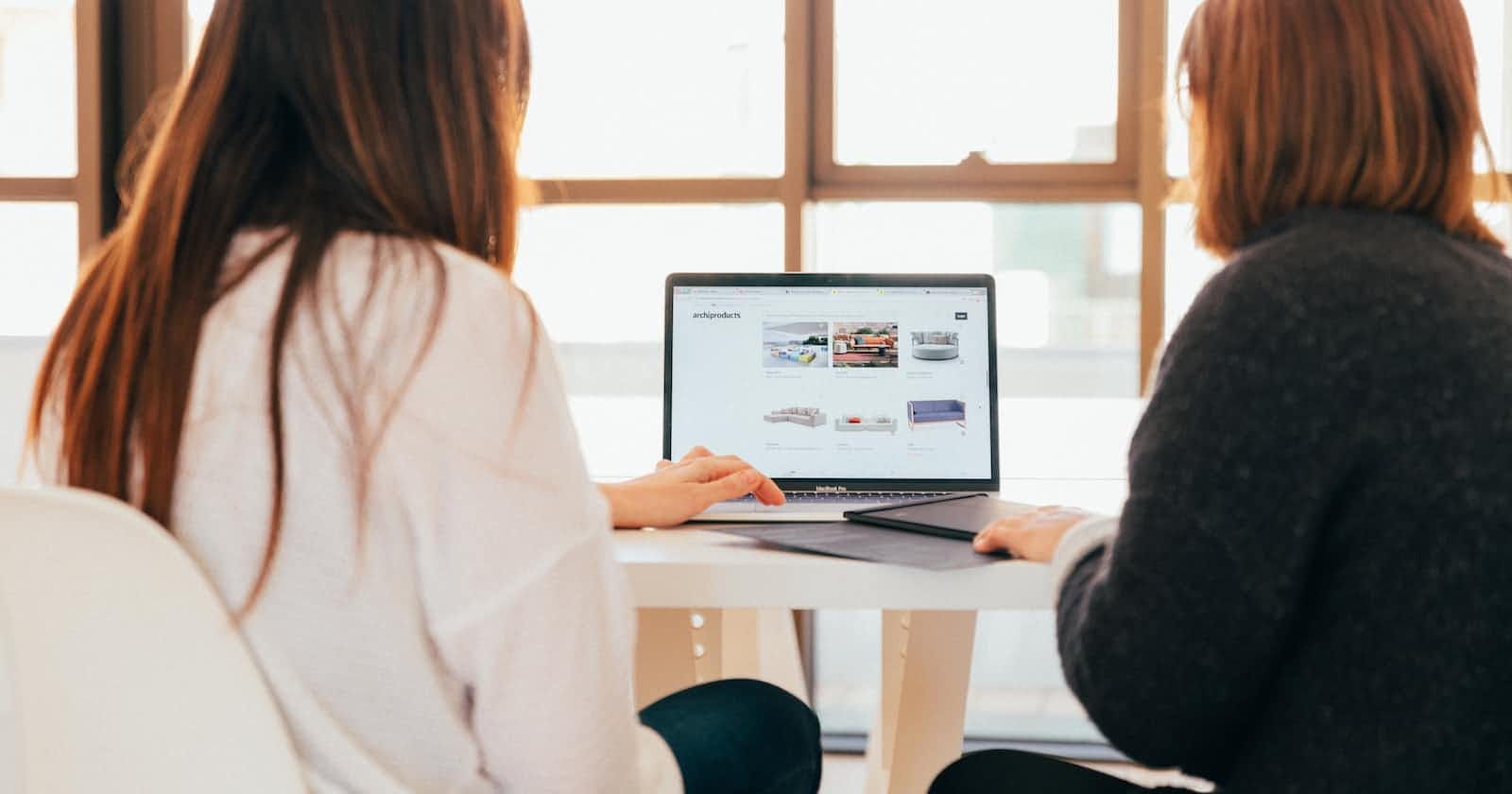In this tutorial we will deploy the ingress-nginx controller on kubernetes.
Pre-Requisites
I will be using kind to run a kubernetes cluster locally, if you want to follow along, have a look at my previous post on how to install kubectl and kind and the basic usage of kind:
You will also need helm to deploy the ingress-nginx release from their helm charts, you can see their documentation on how to install it:
Create the Kubernetes Cluster
First we will define the kind configuration which will expose port 80 locally in a file name kind-config.yaml
kind: Cluster
apiVersion: kind.x-k8s.io/v1alpha4
nodes:
- role: control-plane
image: kindest/node:v1.25.11@sha256:227fa11ce74ea76a0474eeefb84cb75d8dad1b08638371ecf0e86259b35be0c8
extraPortMappings:
- containerPort: 80
hostPort: 80
protocol: TCP
listenAddress: "0.0.0.0"
- containerPort: 443
hostPort: 443
protocol: TCP
kubeadmConfigPatches:
- |
kind: InitConfiguration
nodeRegistration:
kubeletExtraArgs:
node-labels: "ingress-ready=true"
Then go ahead and create the kubernetes cluster:
kind create cluster --name workshop --config kind-config.yaml
Install ingress-nginx using Helm
Install the ingress-nginx helm chart, by first adding the repository:
helm repo add ingress-nginx https://kubernetes.github.io/ingress-nginx
Then update your local repositories:
helm repo update
Then install the helm release, and set a couple of overrides.
The reason we use NodePort is because our kubernetes cluster runs on docker containers, and from our kind config we have exposed port 80 locally, we are using the NodePort service so that we can make an HTTP request to port 80 to traverse to the port of the service:
helm upgrade --install ingress-nginx ingress-nginx/ingress-nginx \
--namespace ingress-nginx --create-namespace \
--set controller.kind=DaemonSet \
--set controller.hostPort.enabled=true \
--set controller.ingressClass=nginx
You can view all the default values from their GitHub repository where the chart is hosted:
Once the release has been deployed, you should see the ingress-nginx pod running under the ingress-nginx namespace:
kubectl get pods -n ingress-nginx
Deploy a Web Application
We will create 3 files:
example/deployment.yamlexample/service.yamlexample/ingress.yaml
Create the example directory:
mkdir example
Our example/deployment.yaml
---
apiVersion: apps/v1
kind: Deployment
metadata:
labels:
app: webapp
name: webapp
namespace: default
spec:
replicas: 2
selector:
matchLabels:
app: webapp
template:
metadata:
labels:
app: webapp
spec:
containers:
- image: ruanbekker/web-center-name-v2
name: webapp
ports:
- name: http
containerPort: 5000
env:
- name: APP_TITLE
value: "Runs on Kind"
resources:
requests:
memory: "64Mi"
cpu: "250m"
limits:
memory: "256Mi"
cpu: "1000m"
Our example/service.yaml
---
apiVersion: v1
kind: Service
metadata:
name: webapp
namespace: default
spec:
type: ClusterIP
selector:
app: webapp
ports:
- name: http
protocol: TCP
port: 80
targetPort: 5000
Our example/ingress.yaml
apiVersion: networking.k8s.io/v1
kind: Ingress
metadata:
name: webapp
namespace: default
spec:
ingressClassName: nginx
rules:
- host: example.127.0.0.1.nip.io
http:
paths:
- pathType: Prefix
backend:
service:
name: webapp
port:
number: 80
path: /
In summary, we are creating a deployment with a pod that listens on port 5000, and then we are creating a service with port 80 that will forward its connections to the container port of 5000.
Then we define our ingress that will match our hostname and forward its connections to our service on port 80, and also notice that we are defining our ingress class name, which we have set in our helm values.
Deploy this example with kubectl:
kubectly apply -f example/
Now you can access the web application at http://example.127.0.0.1.nip.io
Teardown
You can delete the resources that we've created using:
kubectl delete -f example/
Delete the cluster using:
kind delete cluster --name workshop
Thank You
Thanks for reading, if you enjoy my content please feel free to follow me on Twitter - @ruanbekker or visit me on my website - ruan.dev